Hey there!
Great to have you here...
Our Product Analytics feature provides various data, metrics, and insights to help you analyze millions of products on Etsy to find in-demand products, such as sales, revenue, keyword rankings, search volume, and more.
Note¹: We have expanded our services and updated our products. Now, this feature is displayed on EverBee Research on your EverBee account.
How to use the Product Analytics feature?
Once you click on our Product Analytics button, EverBee will gather all the sales data of these listings. You will see what customers are looking for and what products are in demand.
This information can help you identify market gaps and create new listings that people want.
Understanding our Metrics and Data:
- Product: Image and Name of the product as listed on Etsy
- Shop Name: Name of the store offering the product
- Price: Estimated price of the product listing
- Monthly Sales: Approximate number of units sold per month. (Calculated as Total sales divided by listing age)
- Monthly Revenue: Approximate total revenue this listing earns per month, including all variants. (Calculated as Price multiplied by Mo. Sales)
- Total Sales: The total estimated number of units sold since the listing was created
- Reviews: Total number of customer reviews for this listing.
- Listing Age: Duration (in months) since the listing was published
- Visibility Score: Compares a listing's daily views against those of others on the platform, indicating its performance in terms of visibility and average daily views
- Conversion Rate: Average conversion rate for this listing (calculated as Total Sales divided by Total Views)
Note²: All the premium tools on this feature are only available for the Growth and Business Plan.
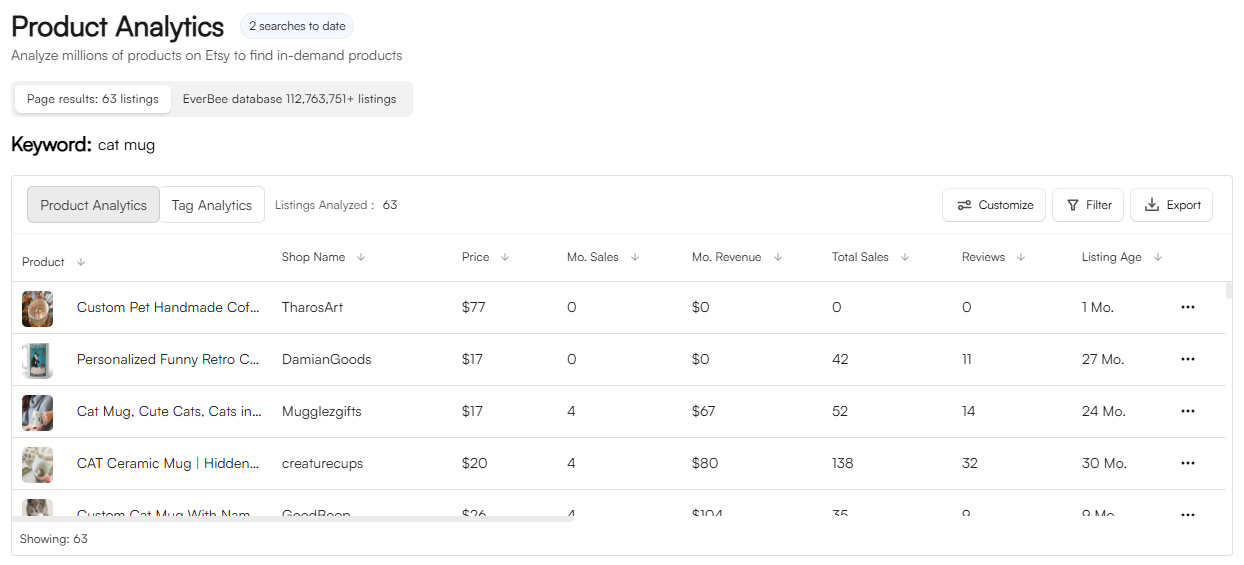
Analyze More Than 10K Listings
It is also possible to analyze the EverBee database with just one click!
The initial results will appear after you search on the Etsy page and click the Product Analytics button, located on your dashboard or sidebar.
To achieve these further results, select "EverBee Database" from the analytics table, which prompts EverBee to analyze all listings associated with the searched keyword.
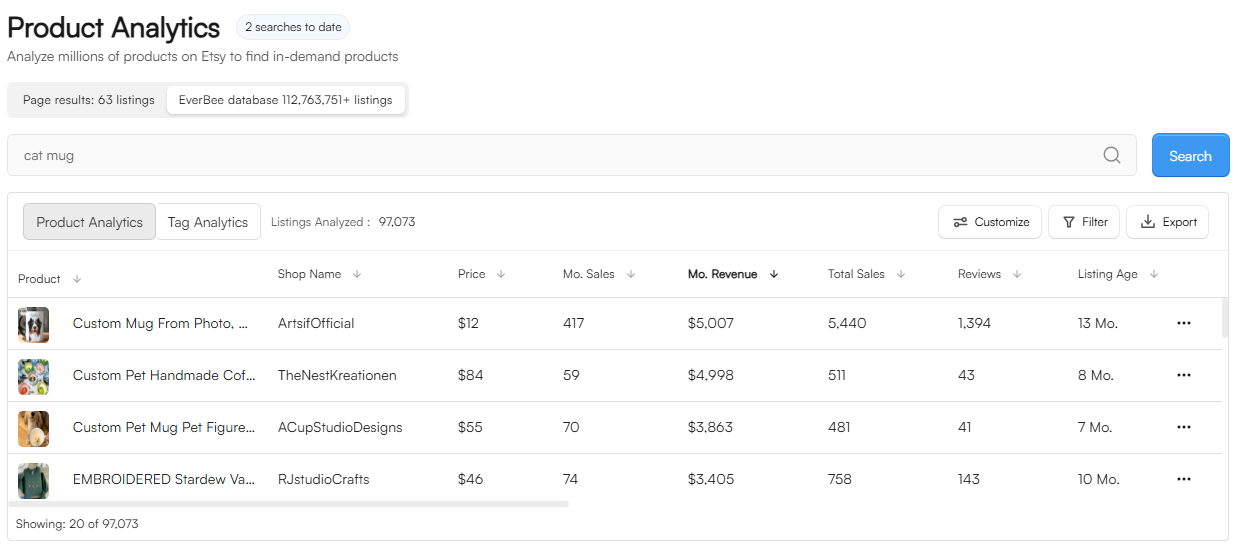
Tag Analytics
You can see the results related to your search on the product analytics tab for the used tags.
- Keywords: The specific term or phrase targeted for SEO
- Volume: Average monthly searches for the keyword on Etsy
- Competition: Total listings competing for the keyword
- Keyword Score: The ratio of search volume to competition indicates ease of ranking. High score: High demand and Low competition = easier to rank. Low score: Low demand and High competition = harder to rank.
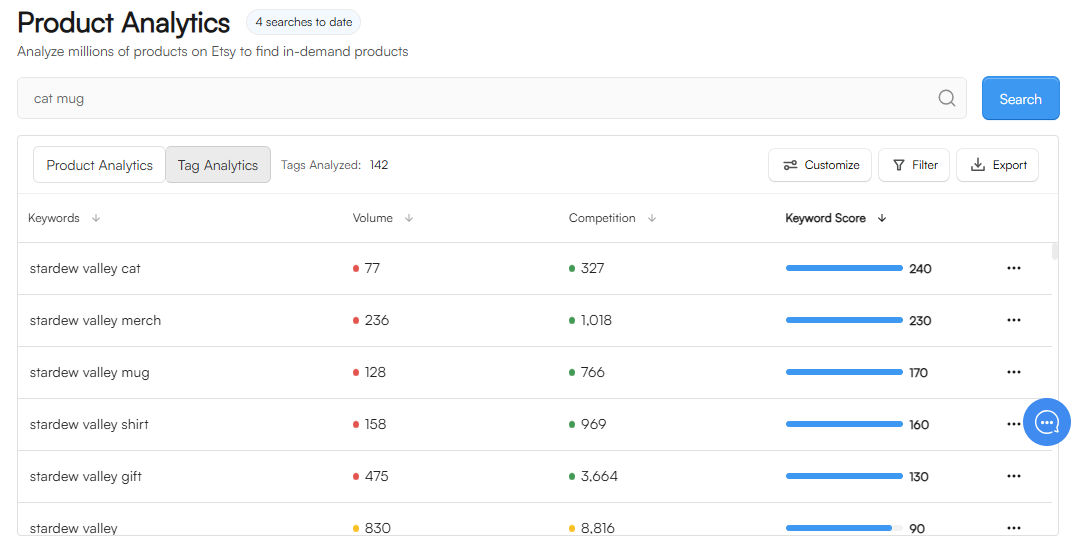
User Preferences
For both Product and Tag analytics, you can customize your table with these options:
- Customize: Select which data is most important for your research and which columns you want to display in your analytics table
- Filters: You can use filters to refine your search results. You can also add tags or words to be included or excluded from your search and narrow down the results by selecting specific categories, such as price or Month. Sales, Mo. Revenue, Total Sales, Reviews, and Listing age.
- Export: Now, you can export your research for Tag and Product analytics (a CSV file will be sent to your EverBee account's email address. Please check your Spam/junk email folder.
- Currency: Change your analytics table to display the currency of your choice (e.g., by your region's currency),
- Screen: By accessing the Product Analytics feature through the extension on the Etsy page, you can expand or shrink it.
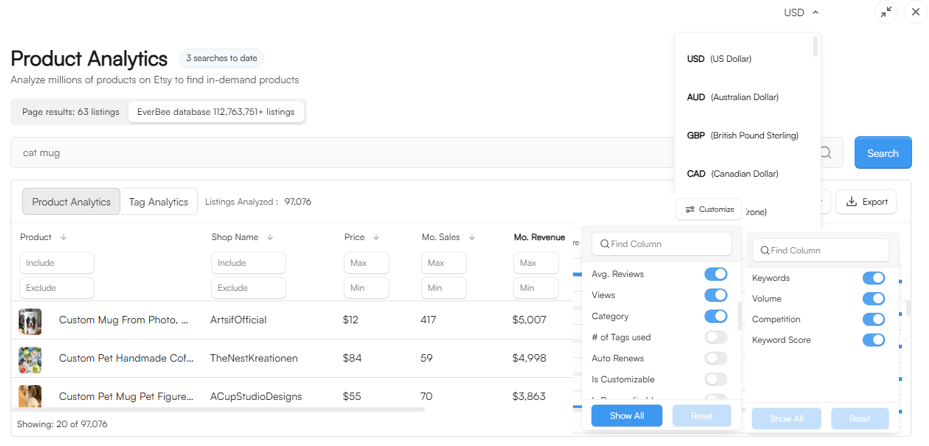
Listing Details
From your search results presented on your Product Analytics table, you can:
Add it to your favorites, view it on Etsy, and/or use the Calculator (for this, please, check below)
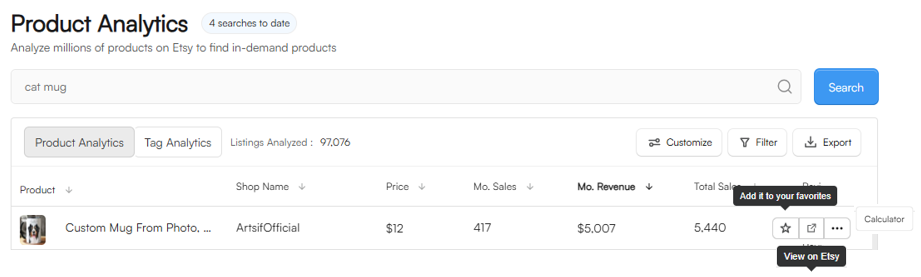
From your search results presented on your Tag Analytics table, you can:
Copy the keyword (our system cannot store them; you need to paste it on your clipboard), view it in Google Trends, and/or view it on Etsy
By clicking on a specific listing in your Product Analytics table, you can access the Listing Details and the Shop Details:
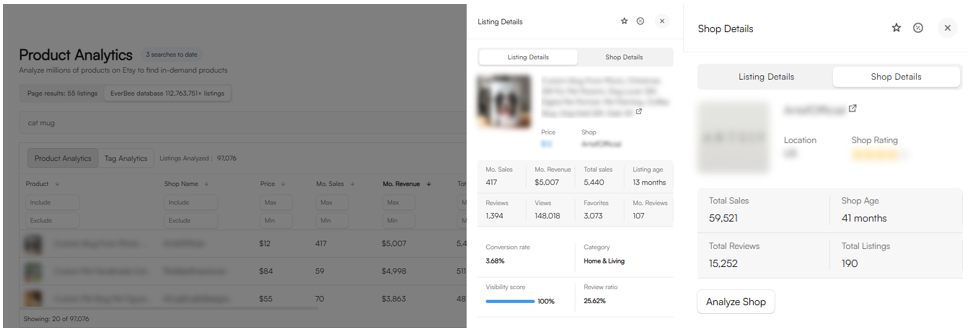
Trends
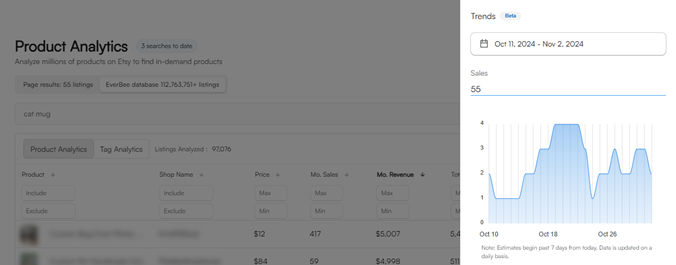
You can check the listing's latest performances:
- Last 30 days, 3 months, 6 months, 12 months, 24 months
(You can check the calendar reference for any of these results) - All time: since the listing creation until the past 7 days
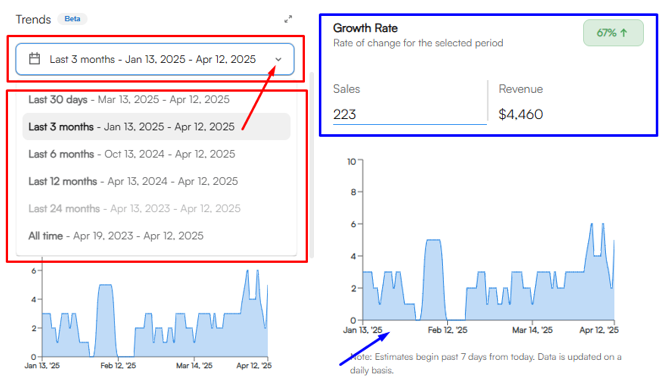
To expand it, you need to click on the expand figure near the Trends header:
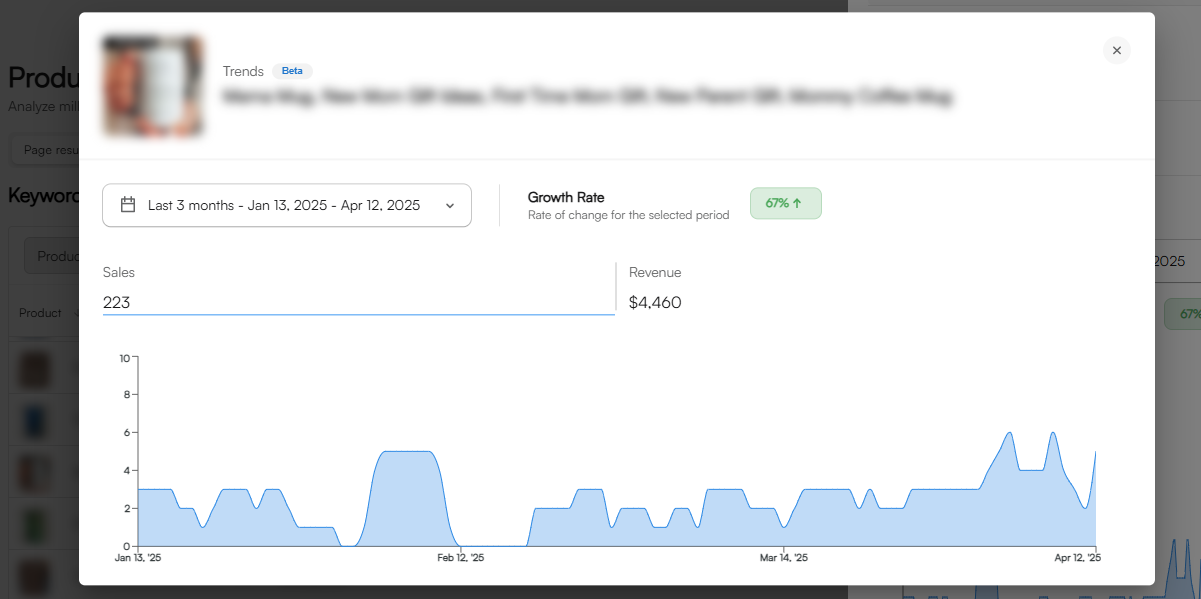
Tags and More Details
(Here, you can also copy and expand the tags screen)
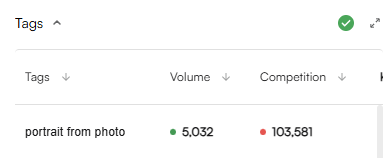
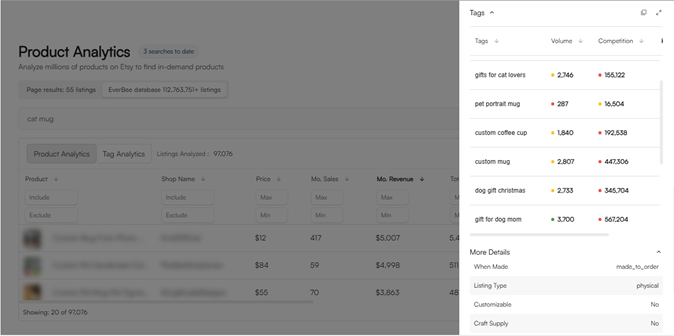
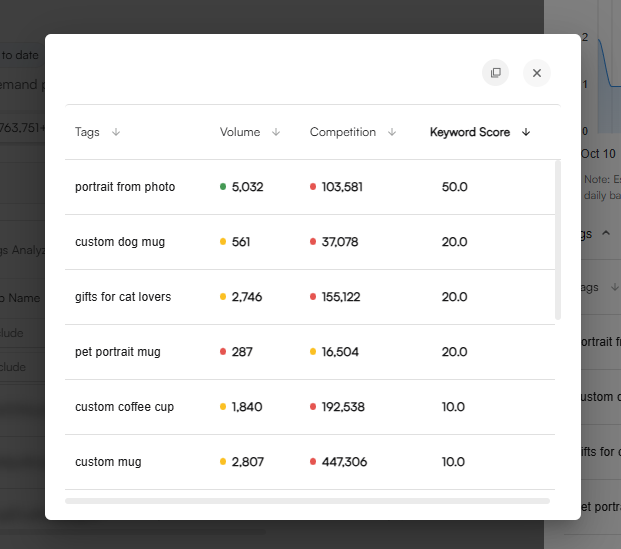
Calculator
Once you click there, a new page with the EverBee Etsy Calculator will appear on the Etsy page. You can also access it from the sidebar of your account.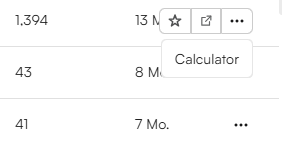
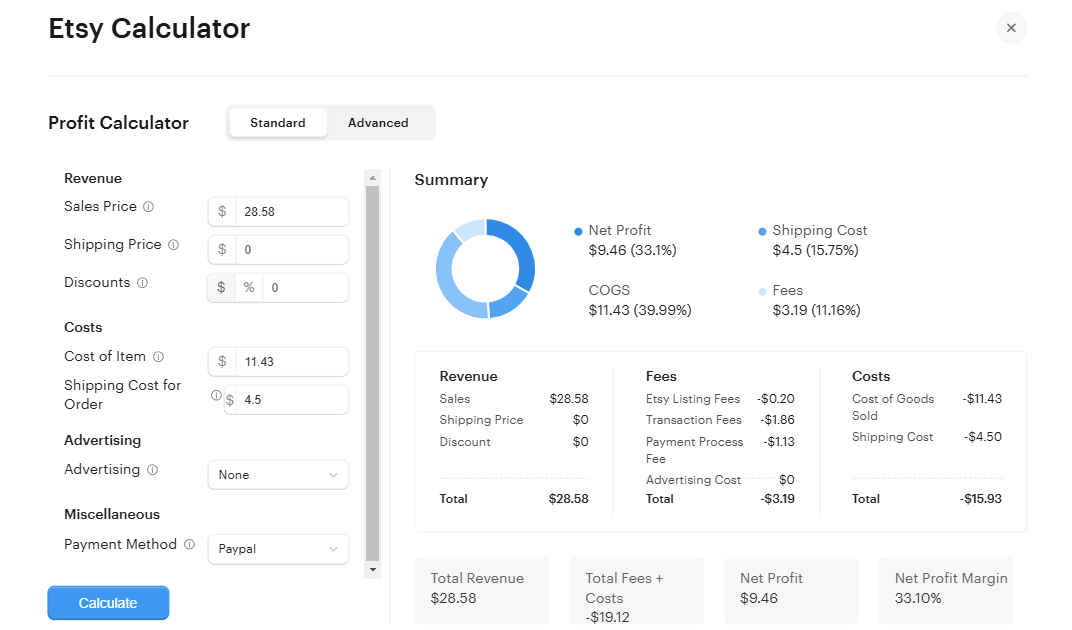
If you require additional assistance, please don't hesitate to contact us at hello@everbee.io. 😊
Related Articles:
- Can EverBee Analyze All The Listings For A Specific Keyword/Store?
- How to Apply Advanced Filters
- Find The Top Selling Products For Your Niche

